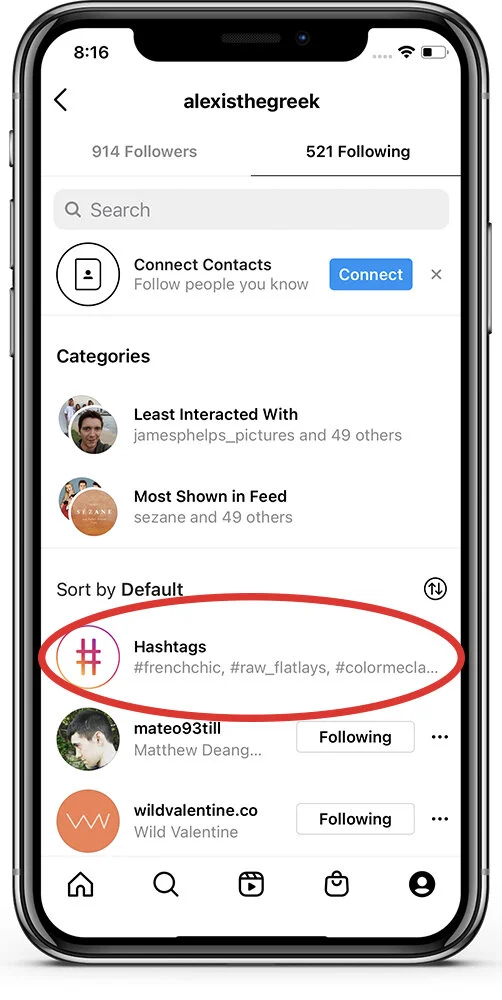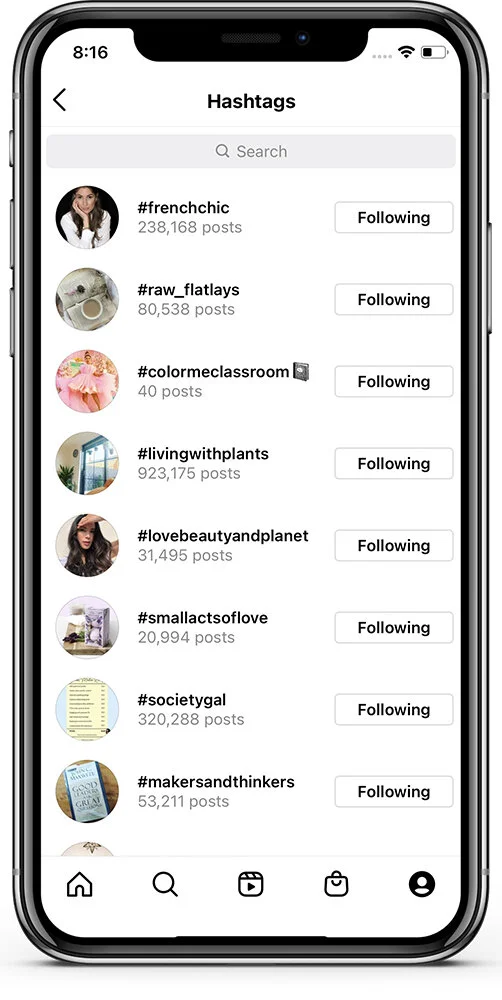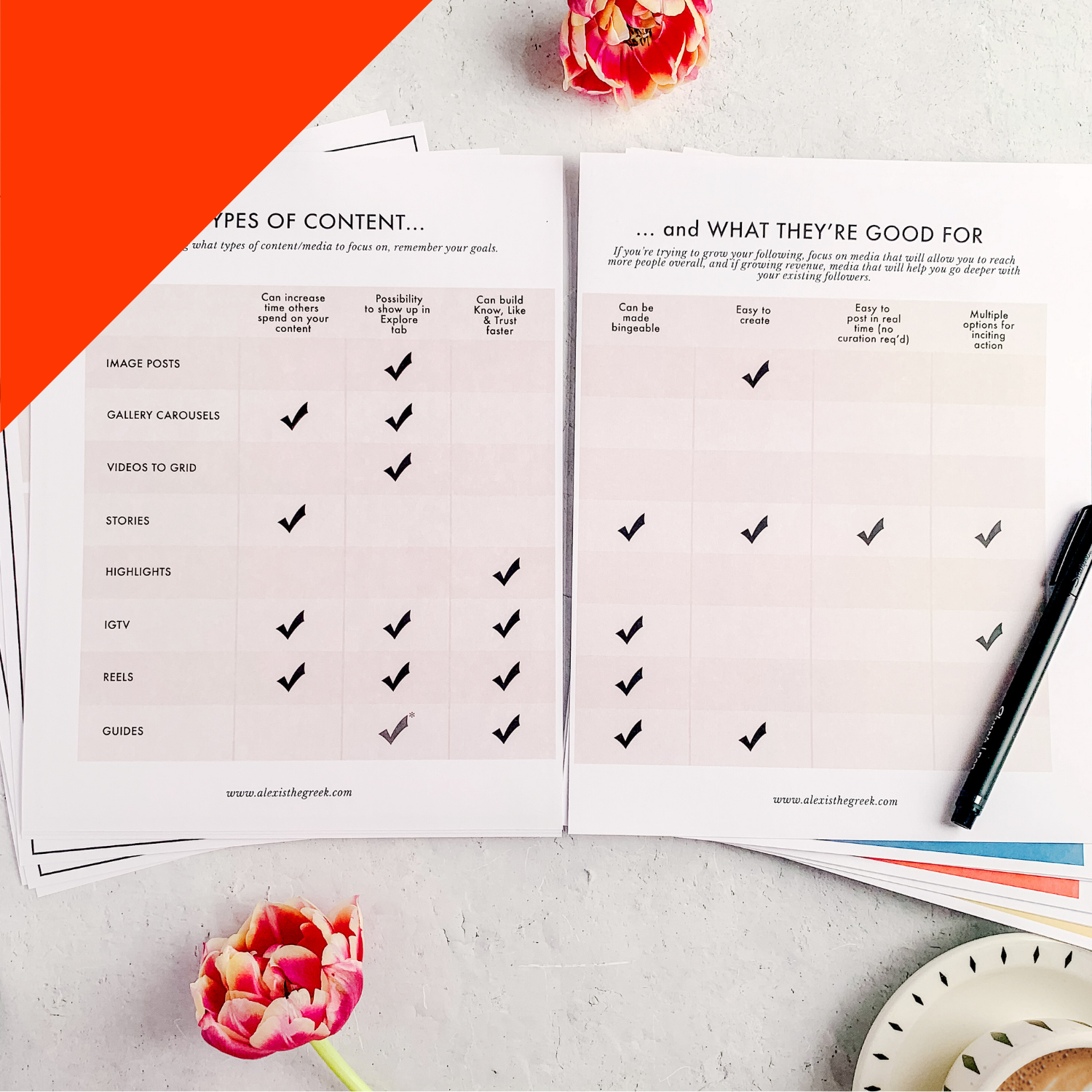Hashtags, Locations, and People
You’ve made it so far! Farther than most people ever make it in an online course.
Stay with me, because what’s coming up next is the stuff that’s actually going to get you where you want to go—how to take everything we’ve covered so far and apply it in a useful way. Don’t give up!
COMING UP NEXT: Making quality connections through Instagram networking and engaging—all the Instagram etiquette you need to know, PLUS how to tell which hashtags are bringing new eyes to your profile, the future direction of the platform, how to create a mini sales funnel, and more!
How to Follow Hashtags
Following hashtags can help you keep a pulse on how a community you’re seeking to reach is using a hashtag so that you can create content that matches their vibe and expectations.
Step 1: Tap to the “Explore” tab from your home screen (it’s the tab indicated by a magnifying glass at the bottom of the app).
Step 2: In the search bar at the top, start typing in the word or hashtag you want to follow. Make sure to tap the “Tags” option if you’re just typing in a word or phrase.
Step 3: If the result you tap on draws up the sorts of posts you want to be following, tap the “Follow” button. As noted below this button, you won’t see every post with this hashtag; just a few that stand out.
Step 4: To keep track of tags you’re following, tap to your own profile (indicated by the face icon in the bottom right of the app), and tap “Following” at the top of the screen, not to be confused with “Followers.”
Step 5: Here, at the top you’ll see the accounts you engage with most and least highlighted for you to access the ones you like most easily, and also to unfollow accounts that don’t matter to you much. Below this, you can select “Hashtags” to see only hashtags you’re following.